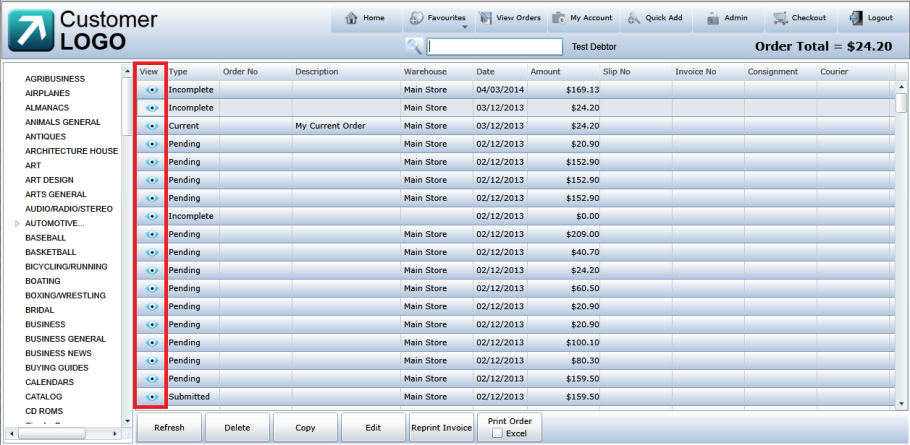
Every order listed in the View Orders screen has a Quick View option which allows you to quickly view all the item lines on the order as well as other order details such as delivery address and special instructions. In short, the Quick View window displays all the information displayed on the Checkout screen. It also has buttons to copy, edit or print an order. In addition, you can reprint the invoice if an order has already been invoiced.
Refer to "View Orders".
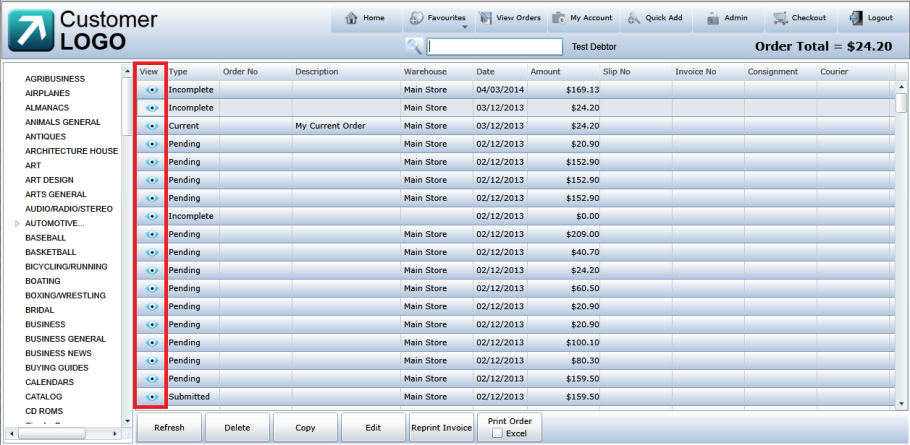
Micronet displays the Quick View window for the order showing the order lines and other details.

|
|
|
Technical Tip You can't edit the order details in the Quick View window. If you want to edit the order details, select the Edit button to display the Checkout screen - refer to "Checkout". |